Herpicus
Web Developer
This short guide is for users who are not completely retarded. If you are not able to simply into the whole thing then you don't deserve to stream.
Can you stream?
You need a good computer and good Internet to stream. If you've tried streaming and it just lags your game or has terrible choppy video, chances are your PC isn't good enough or you went way overboard on the quality options.
You will want at least a quad core PC and at least 1mbps upload speed (use www.speedtest.net to California for an accurate assessment of your upload speed) that has no packet loss and low jitter (use www.pingtest.net to measure your packetloss and jitter). Modern Intel CPUs such as the i5/i7 are a lot more efficient than AMD offerings.
If you think your PC is good enough but you are still experiencing issues, read step X for an idea of the settings you can adjust to try and fix things.
How To Stream
If you're completely new to streaming and want to know how to stream, by far the easiest way to get started is by using XSplit. XSplit captures your desktop and streams it to either JTV, Ustream, Livestream or a number of other services. It has a good number of options for controlling quality amongst other things.
The more complicated option is to use Adobe's Flash Media Live Encoder with screen capture software such as VHScrCap or SCFH.
Setting up XSplit
Step 1: Download xsplit Download XSplit Installer , you can chose to make an account on xsplit now or later when its installed. (xsplit also needs to be verified), when making an account you get an email with a link.
Once Xsplit starts up you will get this image below, its a fairly simple program
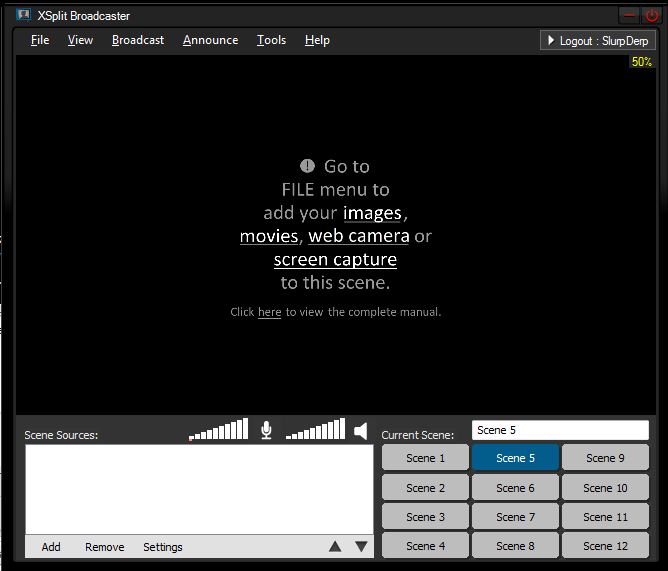
Step 2: Open Broadcast and press "Edit channels"
Once in there press Add and select JustinTV (JustinTV is TwitchTV)
Edit: Or a service of your choosing
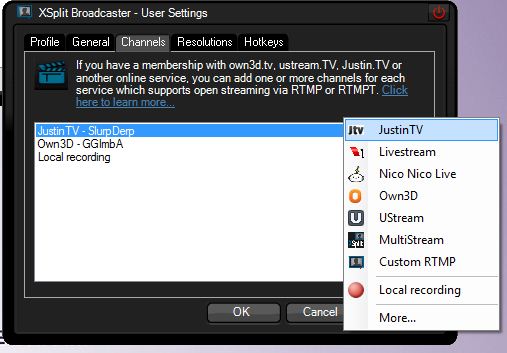
Step 3: Fill in your channel login information (if you don't have any, register a free Twitch TV account: http://www.twitch.tv/)
Video encoding (You may adjust these settings later)
Preset: XSplit Default for now (Very Fast = Slow CPU, Very Slow = Fast CPU)
Quality: 6 / 8
VBV Bitrate: 1000Kbps (I have an upstream of 4000Kbps but I still set the bitrate to around 1000 - 1500Kbps, don't max it if your speed is faster than 1500)
VBV Buffer: Double the Bitrate (1000 Bitrate / 2000 Buffer)
Resolution: Default Stage Resolution
Audio Encoding (You may lower the audio quality if feel it's necessary)
Format: 44.100 KHz 16 bit stereo
Bitrate of around 112000
Here is an example of my settings:
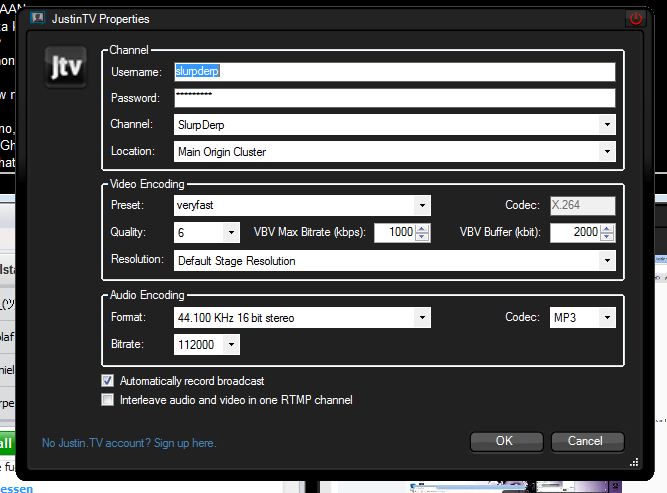
I have a 2600K processor, 8GB RAM with a 50/4 Network
Press OK
Go to General tab:
Set these options to what ever you want, ie: record your mic??
Step 4: Resolution
Go in to View -> Resolution for the resolution size (Must be something with a 16:9 ratio)
Now Go into the Framerate and set it to something between 20-30
Step 5: Set the screen region
Press Add select screen region, drag it the scene to fill the xsplit screen, and you are done, you can now stream by pressing broadcast and your stream!
It will say streaming in the top of XSplit
Here is a video tutorial I made if you still need help
[video=youtube;T_PCak0VjXs]http://www.youtube.com/watch?v=T_PCak0VjXs[/video]
Having Problems?
If you are having issues that you absolutely can't solve yourself (after reading tutorial and trying to adjusting all relevant options), leave a comment below.
What should I do once I have a working stream?
You could add you stream to sites like SlurpDerp, TeamLiquid, CLGaming, and SoloMid
Can you stream?
You need a good computer and good Internet to stream. If you've tried streaming and it just lags your game or has terrible choppy video, chances are your PC isn't good enough or you went way overboard on the quality options.
You will want at least a quad core PC and at least 1mbps upload speed (use www.speedtest.net to California for an accurate assessment of your upload speed) that has no packet loss and low jitter (use www.pingtest.net to measure your packetloss and jitter). Modern Intel CPUs such as the i5/i7 are a lot more efficient than AMD offerings.
If you think your PC is good enough but you are still experiencing issues, read step X for an idea of the settings you can adjust to try and fix things.
How To Stream
If you're completely new to streaming and want to know how to stream, by far the easiest way to get started is by using XSplit. XSplit captures your desktop and streams it to either JTV, Ustream, Livestream or a number of other services. It has a good number of options for controlling quality amongst other things.
The more complicated option is to use Adobe's Flash Media Live Encoder with screen capture software such as VHScrCap or SCFH.
Setting up XSplit
Step 1: Download xsplit Download XSplit Installer , you can chose to make an account on xsplit now or later when its installed. (xsplit also needs to be verified), when making an account you get an email with a link.
Once Xsplit starts up you will get this image below, its a fairly simple program
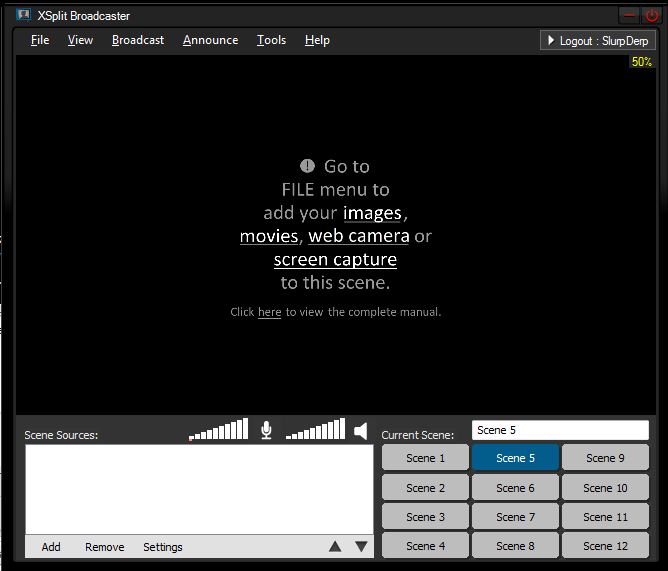
Step 2: Open Broadcast and press "Edit channels"
Once in there press Add and select JustinTV (JustinTV is TwitchTV)
Edit: Or a service of your choosing
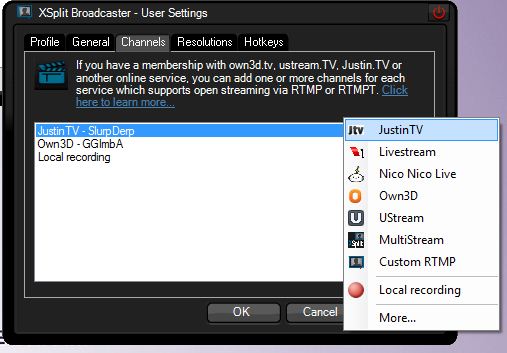
Step 3: Fill in your channel login information (if you don't have any, register a free Twitch TV account: http://www.twitch.tv/)
Video encoding (You may adjust these settings later)
Preset: XSplit Default for now (Very Fast = Slow CPU, Very Slow = Fast CPU)
Quality: 6 / 8
VBV Bitrate: 1000Kbps (I have an upstream of 4000Kbps but I still set the bitrate to around 1000 - 1500Kbps, don't max it if your speed is faster than 1500)
VBV Buffer: Double the Bitrate (1000 Bitrate / 2000 Buffer)
Resolution: Default Stage Resolution
Audio Encoding (You may lower the audio quality if feel it's necessary)
Format: 44.100 KHz 16 bit stereo
Bitrate of around 112000
Here is an example of my settings:
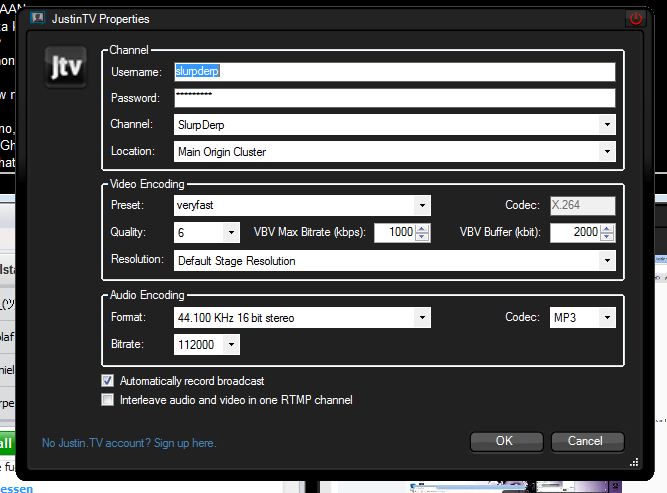
I have a 2600K processor, 8GB RAM with a 50/4 Network
Press OK
Go to General tab:
Set these options to what ever you want, ie: record your mic??
Step 4: Resolution
Go in to View -> Resolution for the resolution size (Must be something with a 16:9 ratio)
Now Go into the Framerate and set it to something between 20-30
Step 5: Set the screen region
Press Add select screen region, drag it the scene to fill the xsplit screen, and you are done, you can now stream by pressing broadcast and your stream!
It will say streaming in the top of XSplit
Here is a video tutorial I made if you still need help
[video=youtube;T_PCak0VjXs]http://www.youtube.com/watch?v=T_PCak0VjXs[/video]
Having Problems?
If you are having issues that you absolutely can't solve yourself (after reading tutorial and trying to adjusting all relevant options), leave a comment below.
- Ensure your upload speed is fast enough to support streaming (1mbps+)
- Ensure your CPU is fast enough to support streaming (quad core [i3 2100+ Hyperthreaded / i5 / i7])
- Updated to the latest version of XSplit if applicable.
- Reduced resolution and bitrate to low levels to verify it's not a CPU or Internet issue.
- CPU type/speed and amount of RAM (eg: Core i5 2500k 3.3 GHz, 4GB RAM). Not sure? Use CPUz.
- Windows version (eg: Windows 7 Ultimate 64 bit) gtfo if you're going to troll about hurrdurr windows
- Download / Upload speed as measured by www.speedtest.net to California, USA (eg 15000 down / 5250 up kbps) and ping, packet loss and jitter as measured by www.pingtest.net to California, USA. Connection type - wired / wireless?
- Settings used in all your stream (take a screenshot if you're lazy).
Make sure at very minimum the following information is available / visible: Resolution, bitrate, frame rate (fps), quality options. - Streaming service used (eg: Justin.TV, UStream, own3d, etc)
- If posting about video issues or something visible, a link to a recording / VOD of the problem exhibiting itself. Almost all streaming services auto-record VODs, so link to the VOD where you had problems.
What should I do once I have a working stream?
You could add you stream to sites like SlurpDerp, TeamLiquid, CLGaming, and SoloMid
Last edited:
