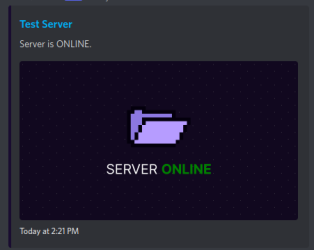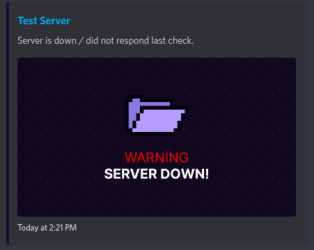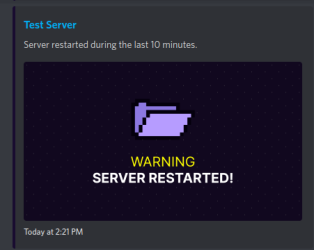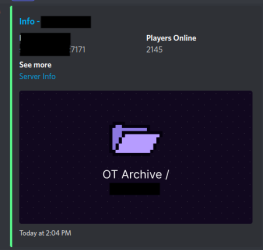OT Archive
Well-Known Member
- Joined
- Aug 15, 2022
- Messages
- 26
- Reaction score
- 60
You can now setup OT Archive to send messages, containing server and players info, to one or more Discord channels.
There are currently 6 message types:
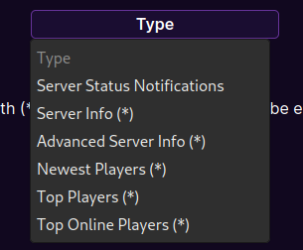
Server Status Notifications
This type will send notifications when a server is offline, back online or has restarted. Useful for server admins that want to keep track and know ASAP if something happened.
Server Info (Single Message)
OT Archive will send a message containing basic server info and keep it updated. If the old message is not found, a new one will be sent. Make sure to lock the channel or pin the message.
Advanced Server Info (Single Message)
Same as above, with more info. If the old message is not found, a new one will be sent. Make sure to lock the channel or pin the message.
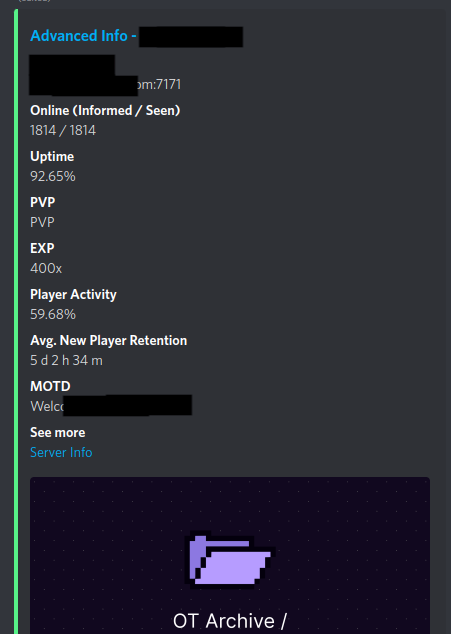
Newest Players (Single Message)
Will send a message with a list of players ordered from newest to oldest as seen by OT Archive. If the old message is not found, a new one will be sent. Make sure to lock the channel or pin the message.
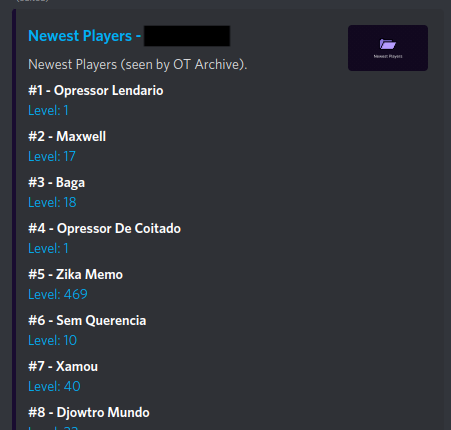
Top Players (Single Message)
Will send a message with a list of top 20 players as seen by OT Archive. If the old message is not found, a new one will be sent. Make sure to lock the channel or pin the message.
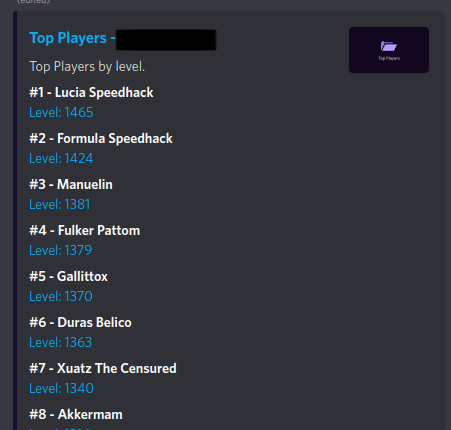
Top Online Players (Single Message)
Same as above, but only players online during the last check by OT Archive. If the old message is not found, a new one will be sent. Make sure to lock the channel or pin the message.
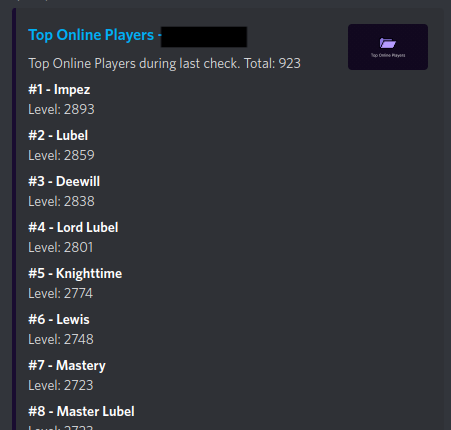
How To Set It Up
OT Archive makes use of Webhooks to send messages.
Now that you have your Webhook URL, go to otarchive.com and add or find your server or any server you would like. Copy the server ID, from the URL or the status page.

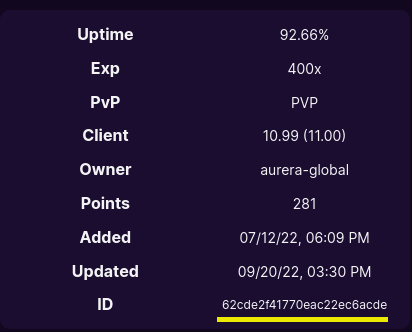
Go to More > Discord Notifications, sign in and click on "Add Webhook". Fill the form with the gathered info, the "name" can be anything that helps you remember the config.
Done! Now OT Archive will send messages following the config you created.
You can create and add more webhooks and separate messages type by channel, if you wish.
Keep in mind:
There are currently 6 message types:
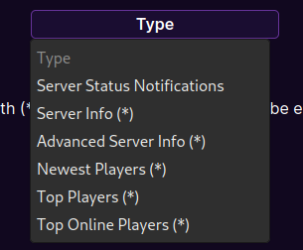
Server Status Notifications
This type will send notifications when a server is offline, back online or has restarted. Useful for server admins that want to keep track and know ASAP if something happened.
Server Info (Single Message)
OT Archive will send a message containing basic server info and keep it updated. If the old message is not found, a new one will be sent. Make sure to lock the channel or pin the message.
Advanced Server Info (Single Message)
Same as above, with more info. If the old message is not found, a new one will be sent. Make sure to lock the channel or pin the message.
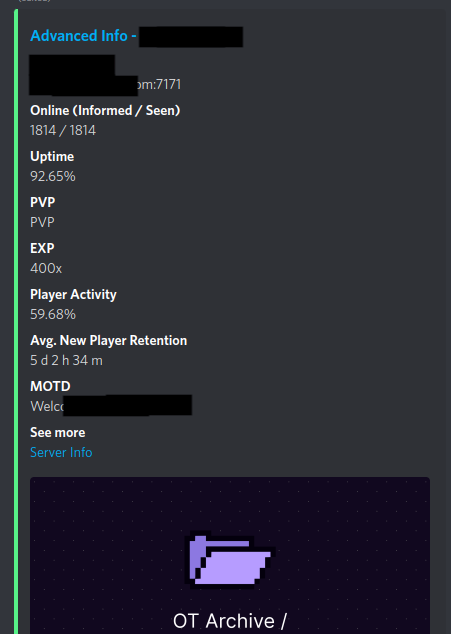
Newest Players (Single Message)
Will send a message with a list of players ordered from newest to oldest as seen by OT Archive. If the old message is not found, a new one will be sent. Make sure to lock the channel or pin the message.
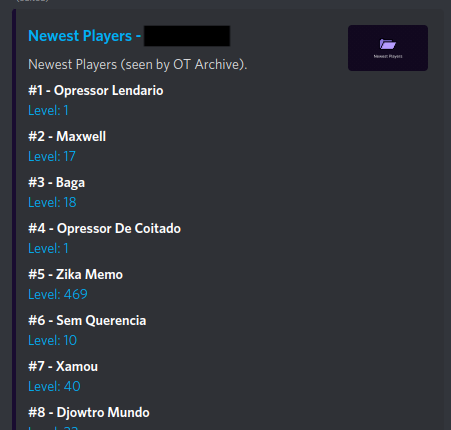
Top Players (Single Message)
Will send a message with a list of top 20 players as seen by OT Archive. If the old message is not found, a new one will be sent. Make sure to lock the channel or pin the message.
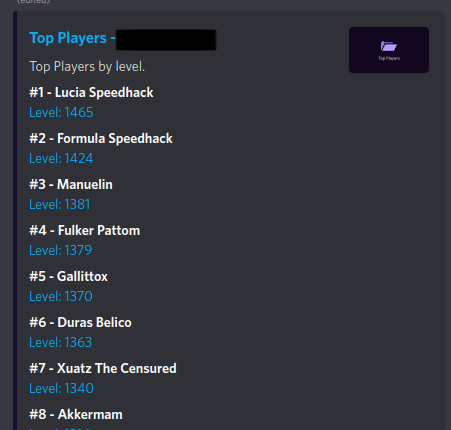
Top Online Players (Single Message)
Same as above, but only players online during the last check by OT Archive. If the old message is not found, a new one will be sent. Make sure to lock the channel or pin the message.
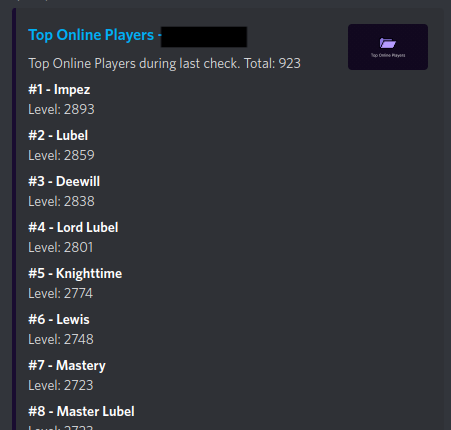
How To Set It Up
OT Archive makes use of Webhooks to send messages.
Webhooks creation guide from discordjs.guideYou can create webhooks directly through the Discord client. Go to Server Settings, and you will see an Integrations tab.
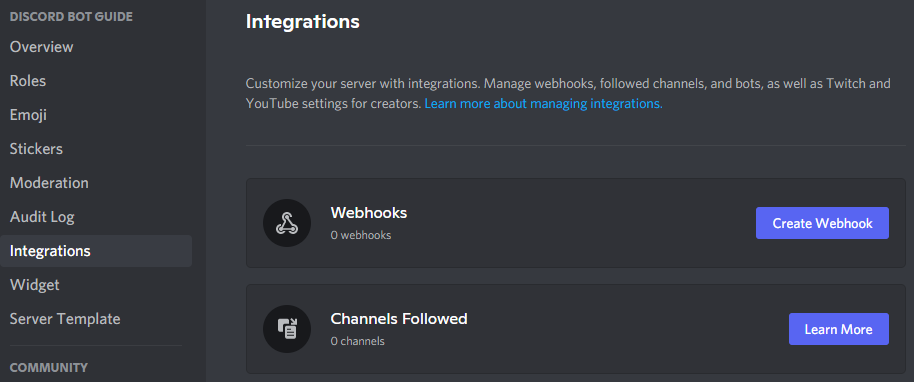
If you already have created a webhook, the webhooks tab will look like this; you will need to click the View Webhooks button.

Once you are there, click on the Create Webhook / New Webhook button; this will create a webhook. From here, you can edit the channel, the name, and the avatar. Copy the link.
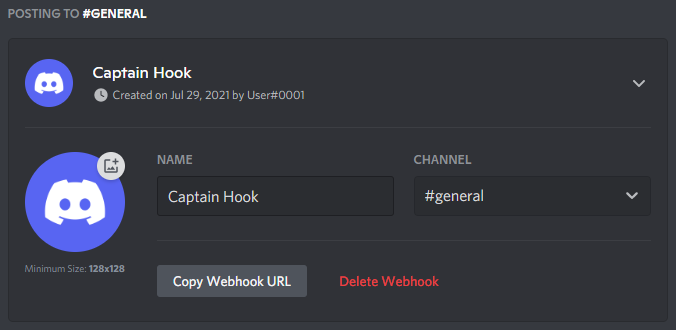
Now that you have your Webhook URL, go to otarchive.com and add or find your server or any server you would like. Copy the server ID, from the URL or the status page.

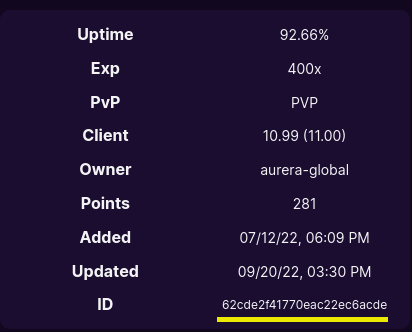
Go to More > Discord Notifications, sign in and click on "Add Webhook". Fill the form with the gathered info, the "name" can be anything that helps you remember the config.
Done! Now OT Archive will send messages following the config you created.
You can create and add more webhooks and separate messages type by channel, if you wish.
Keep in mind:
- Currently, OT Archive run checks every 10 minutes, this is when messages will be sent or updated.
- The server must properly implement the default status protocol. The players messages will only work if your server sends them. This is the default and will only be an issue if it got removed from your server sources.
- For now, the limit of Webhooks you can add is 5.
- This is the first release, expect a few changes, fixes, and more message types.
- OT Archive won't send messages for archived servers.
Last edited: