Hello. Since OtLand has an IRC channel and not many people use it, probably because they don't know how to connect to it, I wrote a brief guide on how to join.
Reputation is welcome!
Requirements:
mIRC Client
Operating System
Brain
First Step:
Download mIRC from the website specified above. Install it and create a desktop icon for it (pick that option on the installer). When you're done installing it, run it.
Second Step:
When you open mIRC for the first time you'll see a nagscreen (I'll write later how you can reset the counter of the nagscreen). Click continue and a new window will pop-up. This is the options window and it looks like this:
Fill in the boxes with your own information, uncheck the "invisible mode" checkbox and then click "OK".
Third Step:
Now you're ready to conenct to the server. If you wrote your information properly then the box should disappear when you click "OK" and the only thing you're left to do is to type out the command to join.
Type in the console "/server irc.quakenet.org -j #otland" (without the quotation marks)...like this:
Then hit enter.
Fourth Step:
If you typed the command properly then you'll see the following thing:
Note: If you can't see it then it you should either scroll down or you didn't type the command properly.
If you can see this message then you'll be automatically moved to the channel's window which looks like this:
That's it, you're done and successfully connected. Feel free to chat now!
Reseting the nagscreen counter:
Close mIRC. Press Win + R or open Start -> Run and type this inside:
reg delete HKCU\Software\mIRC /force
You'll see a CMD window open and close fastly, you're done.
Additional Information:
If something in the tutorial is not clear or you can't understand a step then feel free to post here and I'll help you ASAP.
Reputation is welcome!
Requirements:
mIRC Client
Operating System
Brain
First Step:
Download mIRC from the website specified above. Install it and create a desktop icon for it (pick that option on the installer). When you're done installing it, run it.
Second Step:
When you open mIRC for the first time you'll see a nagscreen (I'll write later how you can reset the counter of the nagscreen). Click continue and a new window will pop-up. This is the options window and it looks like this:
Fill in the boxes with your own information, uncheck the "invisible mode" checkbox and then click "OK".
Third Step:
Now you're ready to conenct to the server. If you wrote your information properly then the box should disappear when you click "OK" and the only thing you're left to do is to type out the command to join.
Type in the console "/server irc.quakenet.org -j #otland" (without the quotation marks)...like this:
Then hit enter.
Fourth Step:
If you typed the command properly then you'll see the following thing:
Note: If you can't see it then it you should either scroll down or you didn't type the command properly.
If you can see this message then you'll be automatically moved to the channel's window which looks like this:
That's it, you're done and successfully connected. Feel free to chat now!
Reseting the nagscreen counter:
Close mIRC. Press Win + R or open Start -> Run and type this inside:
reg delete HKCU\Software\mIRC /force
You'll see a CMD window open and close fastly, you're done.
Additional Information:
If something in the tutorial is not clear or you can't understand a step then feel free to post here and I'll help you ASAP.
Last edited:
