This thread may be useless but maybe someone doesn't know how to connect to his VPS, so I'll show you how,
Windows:
Well, first you need to find out your INFO for your VPS. In the email they sent you, it will tell you your VPS IP, ID and PW.
To remote controll your VPS, go to RUN and type this in:
%systemroot%/system32/mstsc.exe
Then it should look something like this :

In the box, type in your VPS's IP, then click connect.
It will look something like this:

After that, it will ask for an ID and a password. Put in the ID and Password VPS land sent you and your in your VPS!
---------------------------------------------------------------------------------------------------------------------------------------
How to connect to your (Linux) VPS by CraHeX:

---------------------------------------------------------------------------------------------------------------------------------------
How to connect to VPS server by using Putty:
PuTTY is a free SSH client for Windows. SSH protocol is safe way to make secure connection to a remote system. Its impossible to intercept communication between two systems (your computer and remote vps server). Putty can be downloaded from official Putty site.
Since they have few different binary releases we recommend you to download "Windows installer for everything except PuTTYtel".
Installation process will be easy and it takes only few seconds.

Fill up "Host Name", "Port", "Saved Sessions" boxes with VPS account details which you have received from us in "Account Activation" Email. Click on Save and after that you can click on Open to make secure connection to your VPS server.
http://www.jspzone.net
Once you have finished the installation process, start putty and your window will look like this:
Windows:
Well, first you need to find out your INFO for your VPS. In the email they sent you, it will tell you your VPS IP, ID and PW.
To remote controll your VPS, go to RUN and type this in:
%systemroot%/system32/mstsc.exe
Then it should look something like this :

In the box, type in your VPS's IP, then click connect.
It will look something like this:

After that, it will ask for an ID and a password. Put in the ID and Password VPS land sent you and your in your VPS!
---------------------------------------------------------------------------------------------------------------------------------------
How to connect to your (Linux) VPS by CraHeX:

---------------------------------------------------------------------------------------------------------------------------------------
How to connect to VPS server by using Putty:
PuTTY is a free SSH client for Windows. SSH protocol is safe way to make secure connection to a remote system. Its impossible to intercept communication between two systems (your computer and remote vps server). Putty can be downloaded from official Putty site.
Since they have few different binary releases we recommend you to download "Windows installer for everything except PuTTYtel".
Installation process will be easy and it takes only few seconds.

Fill up "Host Name", "Port", "Saved Sessions" boxes with VPS account details which you have received from us in "Account Activation" Email. Click on Save and after that you can click on Open to make secure connection to your VPS server.
http://www.jspzone.net
Once you have finished the installation process, start putty and your window will look like this:
Last edited:
