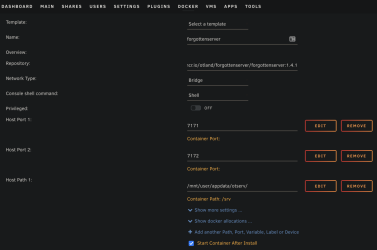UberLerd
Member
- Joined
- Dec 24, 2017
- Messages
- 29
- Solutions
- 1
- Reaction score
- 19
Hello everyone,
If you're not aware of what Unraid is, it's a virtualization platform that brings together JBOD storage allocation, docker containerization, and virtual machines into one platform for a low licensing cost.
I spent a significant amount of time trying to discover how to run the latest TFS docker on Unraid so let's get to it!
Once we input the docker pull command, Unraid pulls the docker repository and stores the image ready for use.
Now that our Unraid server has our desired docker image readily available, we'll head to the Docker menu.
If you're not aware of what Unraid is, it's a virtualization platform that brings together JBOD storage allocation, docker containerization, and virtual machines into one platform for a low licensing cost.
I spent a significant amount of time trying to discover how to run the latest TFS docker on Unraid so let's get to it!
- Log into your Unraid server.
- Open a terminal on your Unraid server.
- Perform the command for the version of TFS you wish to create a docker for. In this example, we'll be pulling TFS v1.4.1.
Code:
docker pull ghcr.io/otland/forgottenserver/forgottenserver:1.4.1Once we input the docker pull command, Unraid pulls the docker repository and stores the image ready for use.
Code:
root@storage:~# docker pull ghcr.io/otland/forgottenserver/forgottenserver:1.4.1
1.4.1: Pulling from otland/forgottenserver/forgottenserver
596ba82af5aa: Pull complete
bd79738b8128: Pull complete
5570571f10dc: Pull complete
e3db7e848c3b: Pull complete
d914faa57856: Pull complete
Digest: sha256:3c5eba710c20eff4b7e9f05a485952358de65b6e1379d2a4baa8ac8a865cd5e6
Status: Downloaded newer image for ghcr.io/otland/forgottenserver/forgottenserver:1.4.1
ghcr.io/otland/forgottenserver/forgottenserver:1.4.1Now that our Unraid server has our desired docker image readily available, we'll head to the Docker menu.
- Click Add Container.
- Name your new container whatever you like.
- In the Repository field, place the same repository from the docker pull command, so in this example we'll put ghcr.io/otland/forgottenserver/forgottenserver:1.4.1
- Now click Add another Path, Port, Variable, Label or Device
- We'll be adding a Port. Both the Host Port and the Default Value fields will be 7171, with TCP as the connection type.
- Add another Port, this time both the Host Port and Default Value fields will be 7172, with TCP as the connection type.
- Click Add another Path, Port, Variable, Label or Device one more time, and this time we'll be adding a path to tell the docker where we'll be storing our server data.
- Set the Container Path as /srv and the Host Path as wherever you want to keep your server's data directory and config file. I'll be using /mnt/user/appdata/otserv/ as the appdata directory is where most dockers on Unraid keep their information.
- Click Apply.
Code:
Don't forget you need the data directory and config.lua to make the server function.
You can get them at https://github.com/otland/forgottenserver/releases/tag/v1.4.1
Last edited: