RunarM
Finally back
===========================
==== Creature Perspective Tutorial ====
===========================
*****by Hunter Killer*****
//Objective\\
This tutorial is designed to take you through the steps required to create the basic lineart for a monster. The goal is to make sure that you have the proper perspective and dimensions of the monster. After completing this tutorial you will have to basics that will enable you to create your own monster.
//Required Programs\\
Paint or Photoshop.
This tutorial uses photoshop for its ability to handle layers. The tutorial can be used in paint by designating different colors for different pieces. I may write a paint section in the future.
0. Finding (or drawing) a reference picture (optional step)
NOTE: This step may be optional but it is necessary unless you are very very good.
Best way to go about doing this is google. It is your friend and ally. Just think of anything you want to make. Good places to look are monsters from other games. I know there are a lot of final fantasy fans around here, so why not grab a monster from one of their games? Just search till you find a decent photo that shows most of the anotomy of the monster.
The monster I will be using is a spidery looking thhing called a Mad Slasher.
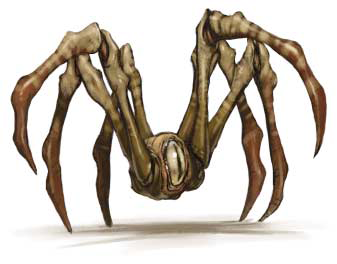
////IMPORTANT NOTE\\\\
Tibia's perspective is pretty silly. Take a normal view looking down at something then skew it 45 degrees to the upper left. If you were to look at this in real life it would look like someone is at a crazy angle, it is impossible in rl.
What it means to us however is that forward and backward is up and down(GREEN). Left and right is left and right(BLUE). Up and down is up-left and down-right(RED).

\\\\\\\\\\\\\\///////////////
1. Based on the not we just read we must first place our creature. Start by placing a rough body shape. As you can see the body for this monster is just a round ball, that makes things easy.
to make a ball in tibia perspective we take a point and then do x number of points in all directions. For the up and down direction think of each diagonal movement as 1.5 units instead of a single one. So I will move 12 pixels in each direction from the center point and 8 up and down.

2. From here I have to get the shape of the body. As its a circle we will be using the circle in paint because its just plain better than the photoshop one. So open up paint. Our base circle is 12 on each side with a pixel in the middle. Thats a total of 25x25. Use ctrl-e in paint and make the canvas 25x25. Then make a circle so it goes from the upper left to the upper right and make sure it touches all the sides. Copy and paste this circle into photoshop then delete all the white on that layer. You should have this.

3. As you will notice. The top and bottom markers are within this boundry. That means we dont have to do anything else because circles are easy like that. We can make a black outline now and fill it in with a midtone. Using the top and front markers however we will place the highlight point on the circle and the eyeball of the monster. It will end up looking like this.

4. Now we will mark where the legs will pop out of this beasty. Mark 6 positions along the outline of the circle. 3 on one side 3 on the other. Make sure they are in the same spots on both sides. It starts to get tricky here so pay close attention.
Make this layer invisible, it should look like how it did after step 1. Here you can see the middle of the monster and the bottom of the monster. Draw a straight diagonal line down from the bottom of your monster till it reaches where you think the floor should be. As this creature is pretty low to the floor I'm going to go about 10 pixels down, using a color other than black. I chose blue again. You can then make the other layer visible again.

5. As I just noticed I dont have a lot of room for the legs here so I am going to move the monster up and to the left a bit so that I can have a good deal of room on the floor for the legs to fit. Keep in mind both layers need to be moved in order to do this. Now I'll make a new layer and mark where the legs should hit the floor if they went straight down. Keep in mind that they should all be the same length. That length is the distance from the middle of the creature to the floor, which is 18 diag pixels in my case. Now I can delete the lines and just leave the marks.

6. This part involves a lot of your own thinking and making room for whatever you may want to put in. I mark the joints (each in diff colors) of the creature making sure they are symetrical to a center point which is always on the line going through the center of the creature. I extended out all of the red marks marking where the feet hit also to more realistic places. Right now it should look like confetti .
.

7. Heres the real fun part, we just connect the dots to give us our legs. Use the pencil tool, click to make a dot where the first dot is. When youre over the second dot, press shift then click on it, it will make a straight line from where you had last clicked. Do the legs in different colors and start in the back then go to the front. This will ensure that you can tell one leg from another and one of the back legs doesnt cover up a front leg.

8. This is the part where we flesh out each of the legs using the black pencil and fill them in with our midtone from earlier. When doing the legs do them one at a time from the back to the front, each in a separate layer. Hide them each time you finish one. When they are done show them all and make sure they look decent, then merge them together.

9. This is where your unique style will shine, use the lineart that you created doing this and add details, shading, and highlights. These are what makes your monsters come to life.


Bear with me, I really didn't take my time with the shading of the monster and whatnot, I wanted to get it somewhat done so you can see an end product so you aren't just left hanging. The first 8 steps takes about half an hour if you are fairly quick and then the shading took about an hour. There ought to be more details, especially on the body, but that can wait for another day and another monster.
==== Creature Perspective Tutorial ====
===========================
*****by Hunter Killer*****
//Objective\\
This tutorial is designed to take you through the steps required to create the basic lineart for a monster. The goal is to make sure that you have the proper perspective and dimensions of the monster. After completing this tutorial you will have to basics that will enable you to create your own monster.
//Required Programs\\
Paint or Photoshop.
This tutorial uses photoshop for its ability to handle layers. The tutorial can be used in paint by designating different colors for different pieces. I may write a paint section in the future.
0. Finding (or drawing) a reference picture (optional step)
NOTE: This step may be optional but it is necessary unless you are very very good.
Best way to go about doing this is google. It is your friend and ally. Just think of anything you want to make. Good places to look are monsters from other games. I know there are a lot of final fantasy fans around here, so why not grab a monster from one of their games? Just search till you find a decent photo that shows most of the anotomy of the monster.
The monster I will be using is a spidery looking thhing called a Mad Slasher.
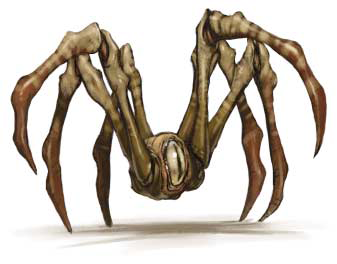
////IMPORTANT NOTE\\\\
Tibia's perspective is pretty silly. Take a normal view looking down at something then skew it 45 degrees to the upper left. If you were to look at this in real life it would look like someone is at a crazy angle, it is impossible in rl.
What it means to us however is that forward and backward is up and down(GREEN). Left and right is left and right(BLUE). Up and down is up-left and down-right(RED).

\\\\\\\\\\\\\\///////////////
1. Based on the not we just read we must first place our creature. Start by placing a rough body shape. As you can see the body for this monster is just a round ball, that makes things easy.
to make a ball in tibia perspective we take a point and then do x number of points in all directions. For the up and down direction think of each diagonal movement as 1.5 units instead of a single one. So I will move 12 pixels in each direction from the center point and 8 up and down.

2. From here I have to get the shape of the body. As its a circle we will be using the circle in paint because its just plain better than the photoshop one. So open up paint. Our base circle is 12 on each side with a pixel in the middle. Thats a total of 25x25. Use ctrl-e in paint and make the canvas 25x25. Then make a circle so it goes from the upper left to the upper right and make sure it touches all the sides. Copy and paste this circle into photoshop then delete all the white on that layer. You should have this.

3. As you will notice. The top and bottom markers are within this boundry. That means we dont have to do anything else because circles are easy like that. We can make a black outline now and fill it in with a midtone. Using the top and front markers however we will place the highlight point on the circle and the eyeball of the monster. It will end up looking like this.

4. Now we will mark where the legs will pop out of this beasty. Mark 6 positions along the outline of the circle. 3 on one side 3 on the other. Make sure they are in the same spots on both sides. It starts to get tricky here so pay close attention.
Make this layer invisible, it should look like how it did after step 1. Here you can see the middle of the monster and the bottom of the monster. Draw a straight diagonal line down from the bottom of your monster till it reaches where you think the floor should be. As this creature is pretty low to the floor I'm going to go about 10 pixels down, using a color other than black. I chose blue again. You can then make the other layer visible again.

5. As I just noticed I dont have a lot of room for the legs here so I am going to move the monster up and to the left a bit so that I can have a good deal of room on the floor for the legs to fit. Keep in mind both layers need to be moved in order to do this. Now I'll make a new layer and mark where the legs should hit the floor if they went straight down. Keep in mind that they should all be the same length. That length is the distance from the middle of the creature to the floor, which is 18 diag pixels in my case. Now I can delete the lines and just leave the marks.

6. This part involves a lot of your own thinking and making room for whatever you may want to put in. I mark the joints (each in diff colors) of the creature making sure they are symetrical to a center point which is always on the line going through the center of the creature. I extended out all of the red marks marking where the feet hit also to more realistic places. Right now it should look like confetti

7. Heres the real fun part, we just connect the dots to give us our legs. Use the pencil tool, click to make a dot where the first dot is. When youre over the second dot, press shift then click on it, it will make a straight line from where you had last clicked. Do the legs in different colors and start in the back then go to the front. This will ensure that you can tell one leg from another and one of the back legs doesnt cover up a front leg.

8. This is the part where we flesh out each of the legs using the black pencil and fill them in with our midtone from earlier. When doing the legs do them one at a time from the back to the front, each in a separate layer. Hide them each time you finish one. When they are done show them all and make sure they look decent, then merge them together.

9. This is where your unique style will shine, use the lineart that you created doing this and add details, shading, and highlights. These are what makes your monsters come to life.


Bear with me, I really didn't take my time with the shading of the monster and whatnot, I wanted to get it somewhat done so you can see an end product so you aren't just left hanging. The first 8 steps takes about half an hour if you are fairly quick and then the shading took about an hour. There ought to be more details, especially on the body, but that can wait for another day and another monster.
Last edited:
