Peroxides Cat
Sleepy Member
- Joined
- Nov 15, 2009
- Messages
- 2,230
- Reaction score
- 136
Firstly we'll cover, the question your probably wondering.
Q: What is port-forwarding, and why would i need to port-forward my router?
A: Port-forwarding, sometimes referred to as port mapping, is the act of forwarding a network port from one network node to another. This technique can allow an external user to reach a port on a private IP address (inside a LAN) from the outside via a NAT-enabled router.
Put into more understandable term's, Port forwarding will allow people with router's to host their own tibia server, this mean's allowing people to connect to their IP.
Step One
Okay, now you've got the basic's of what port-forwarding is, now it's the fun part, actually port-forwarding your router.
Visit PortForward.com - ReplaceTitle
If you scroll down a little bit, you'll find a huge list routers and their models. Find your router and it's model, than click on the link.
For my example I'll be using my router, which is model number F5D8636-4 v1
Your model number, should be in under hardware.
If your wondering how to access your router, the standard router IP address is 192.168.2.1, if this isn't your IP, i suggest googling "[InsertRouterName] Setup IP".
Once you've selected your Model Number, it'll bring you to a new page. This where you have to choose what program you'd like to port-forward, So scroll down a little bit till you find Tibia. (Or CTRL + F than type Tibia)
I will not show how to setup a static IP on this Tutorial, unless asked afterward.
How to setup a static IP
Once you've set up a static IP, you'll now have to set up your router.
Type in your router IP again in the URL Bar.
This should bring up your router page, now click Virtual Server, on the left hand column.
Now fill in the form like so, and click Apply.
Remember, the Private IP Address, is the Static IP you set up earlier.
Right, now you've clicked apply. Were all done! Restart your router and you're ready to roll!
This tutorial took me roughly an hour to create, so a simple Thank You, if used would be nice.
Q: What is port-forwarding, and why would i need to port-forward my router?
A: Port-forwarding, sometimes referred to as port mapping, is the act of forwarding a network port from one network node to another. This technique can allow an external user to reach a port on a private IP address (inside a LAN) from the outside via a NAT-enabled router.
Put into more understandable term's, Port forwarding will allow people with router's to host their own tibia server, this mean's allowing people to connect to their IP.
Step One
Okay, now you've got the basic's of what port-forwarding is, now it's the fun part, actually port-forwarding your router.
Visit PortForward.com - ReplaceTitle
If you scroll down a little bit, you'll find a huge list routers and their models. Find your router and it's model, than click on the link.
For my example I'll be using my router, which is model number F5D8636-4 v1
Your model number, should be in under hardware.
If your wondering how to access your router, the standard router IP address is 192.168.2.1, if this isn't your IP, i suggest googling "[InsertRouterName] Setup IP".
Once you've selected your Model Number, it'll bring you to a new page. This where you have to choose what program you'd like to port-forward, So scroll down a little bit till you find Tibia. (Or CTRL + F than type Tibia)
I will not show how to setup a static IP on this Tutorial, unless asked afterward.
How to setup a static IP
Once you've set up a static IP, you'll now have to set up your router.
Type in your router IP again in the URL Bar.
This should bring up your router page, now click Virtual Server, on the left hand column.
Now fill in the form like so, and click Apply.
Remember, the Private IP Address, is the Static IP you set up earlier.
Right, now you've clicked apply. Were all done! Restart your router and you're ready to roll!
This tutorial took me roughly an hour to create, so a simple Thank You, if used would be nice.
