So this is a simple text tutorial, you can use it for whatever, including other things than texts.
Step One: CTRL+N with 200x200 pixels
Step Two: Open up fonts(T), pick whatever and change background and text color. Font size should be around 180~
Step Three: Open up brushes(B), pick the hard round, use a fitting size, in this case 14px.
Step Four: Use the brush on different spots on the text with a lighter color than the text color.
Step Five: Now pick up your smudge tool and pick Chalk 36.
Step Six: Open up the brush panel and edit settings similar to mine.
Step Seven: Smudge away!
Step Eight: Select the smudged layer and go to filter > sharpen > sharpen. Repeat twice.
Step Nine: Select the smudged area and then select the text layer. Press DELETE.
Step Ten: Delete the smudged layer.
Outcome:
I know the outcome is ugly ;p but if you put some time into it, it WILL look A LOT better.
Here's a second outcome that I spent 3~ minutes on just for you guys. I know the R s' is a little messy.
Anyway, enjoy and you know what to do if it helped.
Share results!
Step One: CTRL+N with 200x200 pixels
Step Two: Open up fonts(T), pick whatever and change background and text color. Font size should be around 180~
Step Three: Open up brushes(B), pick the hard round, use a fitting size, in this case 14px.
Step Four: Use the brush on different spots on the text with a lighter color than the text color.
Step Five: Now pick up your smudge tool and pick Chalk 36.
Step Six: Open up the brush panel and edit settings similar to mine.
Step Seven: Smudge away!
Step Eight: Select the smudged layer and go to filter > sharpen > sharpen. Repeat twice.
Step Nine: Select the smudged area and then select the text layer. Press DELETE.
Step Ten: Delete the smudged layer.
Outcome:
I know the outcome is ugly ;p but if you put some time into it, it WILL look A LOT better.
Here's a second outcome that I spent 3~ minutes on just for you guys. I know the R s' is a little messy.
Anyway, enjoy and you know what to do if it helped.
Share results!
Last edited:
