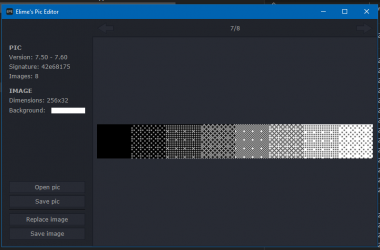Before we get started I just want to mention this is not a professional guide. It's just what I have learned while playing Tibia.
I: Operative System
Tibia 7.6 runs optimal on Windows XP. How much it helps depends on your hardware. If you want to use another OS Windows 7 is your best choice. If you use any other OS than XP you should run Tibia in compability mode with Windows XP SP3. You do this by right clicking on tibia.exe, choosing properties, changing to compability tab, check the box and select Windows XP SP3 in the list.
II: Video Card Settings
The first thing you want to change is colours. Standard is 32-bit but 16-bit gives more FPS in Tibia. You can change this by right clicking on desktop and choosing properties. Here you can also change resolution. Lower resolution gives more FPS but the downside is that you will have less space for backpacks and your cursor speed will be faster.
If you have an advanced video control panel you can find it in control panel in the start menu. It should be named for example "Nvidia Control Panel" if your video card brand. There you can try to turn off advanced settings like V-sync, although I have on idea how much it actually helps. Using 16-bit colours is the most important change on part II.
III: Smart use of resources
When you play you want Tibia to use as much resources as possible. If other things eat your video card and processor there won't be much left for Tibia. If you use MC make sure you limit the passive client to 10 FPS. You can change this in Tibia in options, choose graphic, advanced and drag the scroller to minimum.
Check if you have other programs that use much processor power, by pressing ctrl+alt/shift+delete (depending on OS). Change tab to processes and sort by use of processor. All processes will be listed in % and the higher value the more resources it uses. Note there is one row for free resources so you don't want to close that one.
When you have cleaned number of processes running you want to do the same thing with the video card. This part is easier since everything you can see on your screen is things your video card have to draw. There is basically one thing you want to do unless you can close menus like Windows Side Bar on top of Tibia. That is to change theme. Especially transparent themes like Aero eats resources. You can change this temporarily while playing Tibia or permanent when you do other things too. To change temporarily change it right click on tibia.exe, choose properties, change to compability tab and check the box to run Tibia without any visual effects. To make a permanent change right click on desktop, choose properties and choose Windows Classic/Basic theme (depending on OS).
IV: Prevent FPS drops
Last thing you want to do before we are done is to prevent FPS drops when there are many items or players in screen. Start Tibia, login and press alt+F8 to check what your current FPS is. Then go in options, choose graphics, advanced and limit max FPS. The idea is to make sure your graphic card always have spare resources to handle sudden changes. If you had 40 while testing set it max to 30. If you had 85 while testing set max to 60. There is no point to have more than 60 FPS in a 2D game like Tibia. If you have lower FPS than 30 you can sometimes feel lag so if your normal FPS is close to or lower than 30 you might want to lower your margins. Better have FPS drops than lags all the time.
V: No light effects
Using no light effects will give you higher FPS. You can change this setting in options, advanced and find the right box. If you however use this option there will be black dots instead of the smooth shades that normally appears when it's dark ingame. There is a way to remove the dots. Download this edited tibia.pic and replace the old tibia.pic in your tibia folder. This is a basic light hack, so I can't guarantee you won't get banned for using it. The only thing that won't be full light is HP bars so I advise you to still use light spells.
Left picture is with light effects, right is without. If you use my custom pic file you will have higher FPS like in second picture but without any dots at all. It will be almost like a light hack.
Multiupload.com - Custom tibia.pic
VI: Your done
Hopefully this guide helped you to improve your FPS. Results are different depending on your hardware and if you have a good computer you don't need to do all steps. Good luck and see you in game.