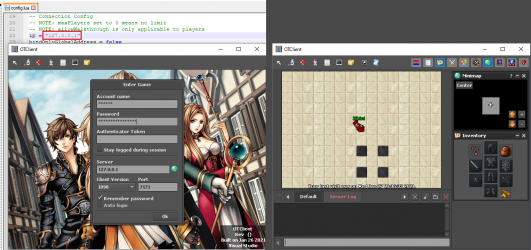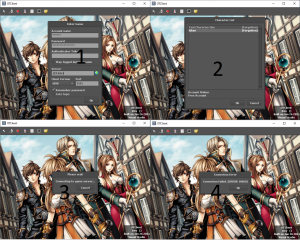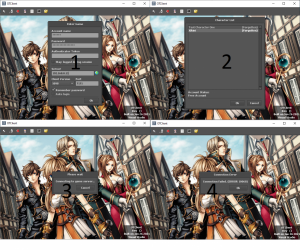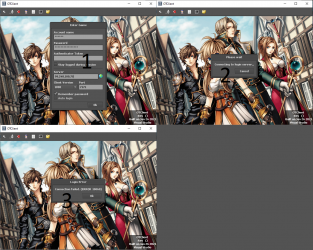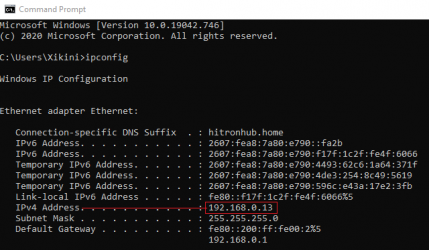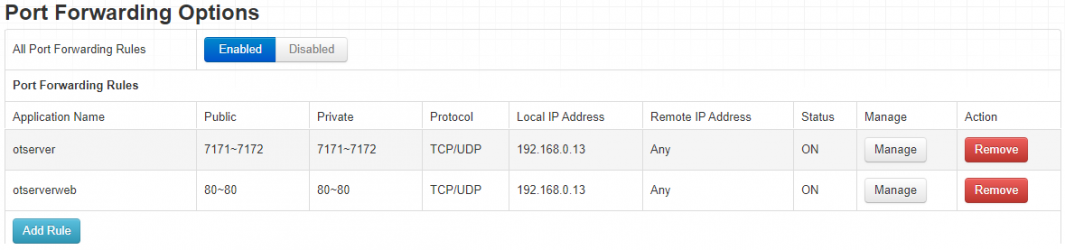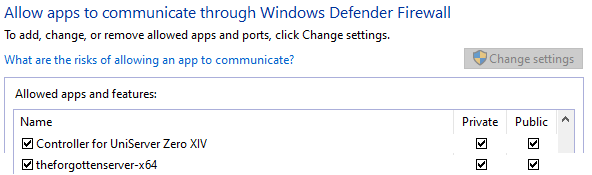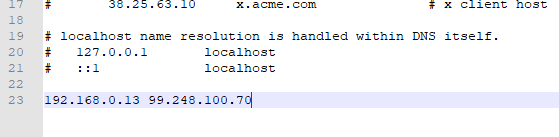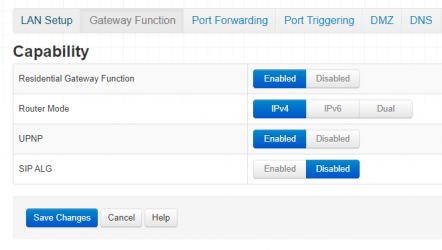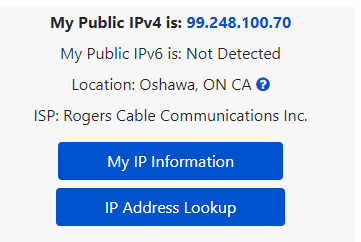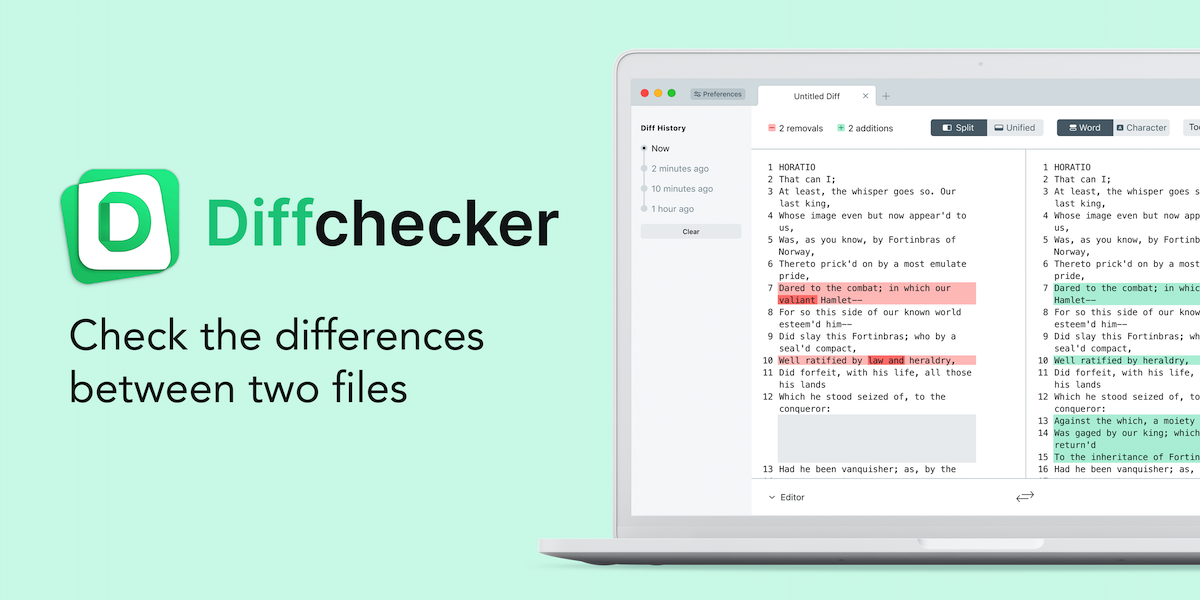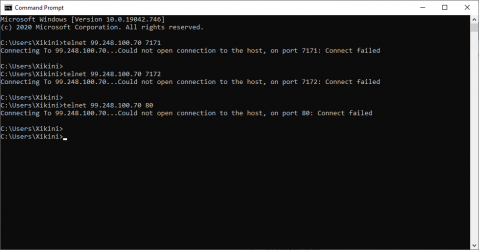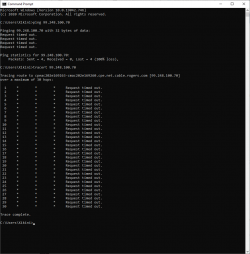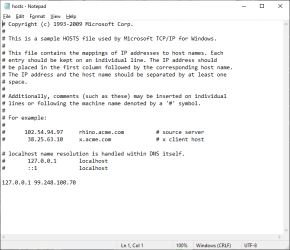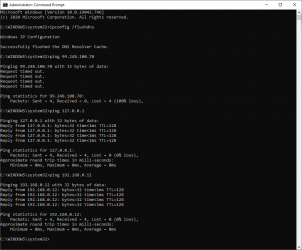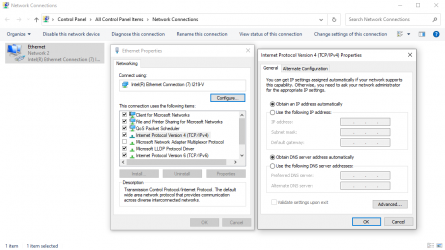X
Xikini
Guest
When using my ipv4 / localhost / 127.0.0.1 in config.lua, I can join into my server no problem.
Problem starts when using my global ip in config.lua, which allows other people can connect, but I cannot.
I've read just about every thread, and cannot find a solution.
Below is my setup / testing with global-ip in config.lua
Using 127.0.0.1
-> Shows character list
-> connecting to game server...
-> timeout, connection error 10060
Using 192.168.0.13
-> Shows character list
-> connecting to game server...
-> timeout, connection error 10060
Using Global Ip 99.248.100.70
-> Connecting to login server...
-> timeout, connection error 10060
What else can I try?
I've put my globalip into config.lua
I've confirmed my ipv4 address.
I've Port Forwarded.
I've confirmed that the ports work. Open Port Check Tool -- Verify Port Forwarding on Your Router (canyouseeme.org)
I've added both uniserver and forgottenserver into firewall
I've also tried adding my information into windows hosts file, but it changed nothing.
For kicks and giggles, I turned off my anti-virus and firewall completely, and was also unable to login.
I should probably also mention that the website can be accessed by anyone using the global-ip.
I can never access it with the global-ip, only with 127.0.0.1 - even after editing the hosts file.
--
But yeah, that's where I currently stand.. and not sure what to do to allow myself & others to join.
Problem starts when using my global ip in config.lua, which allows other people can connect, but I cannot.
I've read just about every thread, and cannot find a solution.
Below is my setup / testing with global-ip in config.lua
Using 127.0.0.1
-> Shows character list
-> connecting to game server...
-> timeout, connection error 10060
Using 192.168.0.13
-> Shows character list
-> connecting to game server...
-> timeout, connection error 10060
Using Global Ip 99.248.100.70
-> Connecting to login server...
-> timeout, connection error 10060
What else can I try?
I've put my globalip into config.lua
I've confirmed my ipv4 address.
I've Port Forwarded.
I've confirmed that the ports work. Open Port Check Tool -- Verify Port Forwarding on Your Router (canyouseeme.org)
I've added both uniserver and forgottenserver into firewall
I've also tried adding my information into windows hosts file, but it changed nothing.
For kicks and giggles, I turned off my anti-virus and firewall completely, and was also unable to login.
I should probably also mention that the website can be accessed by anyone using the global-ip.
I can never access it with the global-ip, only with 127.0.0.1 - even after editing the hosts file.
--
But yeah, that's where I currently stand.. and not sure what to do to allow myself & others to join.