C00KIE
★ Photoshop Artist★
- Joined
- Nov 5, 2009
- Messages
- 243
- Reaction score
- 1
I'm doing this since the other tutorial,
was done in another language.. Atleast the PhotoShop was..
This tutorial does not cover:
Stroke
Dark Glow or
Shadowing.
So lets begin... (made by me for otland)
Open photoshop,




Snap Settings:

Now click and drag with your cursor from the top
left edge of the document, to the bottom right,
you should end up with something like this:

Right click on your newly created shape, and:

Then right click on that layer, and:

Set your settings for these check-marked areas, as so:


Click ok, and now you have a basic button, that looks,
somewhat decent, but lets add some other stuff...
Create a new layer:

Then right click, and:

Now goto, Image->Adjustments->Hue/Saturation

Set your settings like so:

The highlighted areas will not change.. keep those the way,
that they are shown here.. To change the color of your button
just simply drag the 'Hue' bar from left to right, til you
find something you like.
Add some text, and center it within your document, using
any tool you like.. Then set it like this for opacity:

Now save your image:

and settings like this:

Your finished product will look a little something like this:

After some simple editing, you can make it look somewhat good, like this:

was done in another language.. Atleast the PhotoShop was..
This tutorial does not cover:
Stroke
Dark Glow or
Shadowing.
So lets begin... (made by me for otland)
Open photoshop,




Snap Settings:

Now click and drag with your cursor from the top
left edge of the document, to the bottom right,
you should end up with something like this:

Right click on your newly created shape, and:

Then right click on that layer, and:

Set your settings for these check-marked areas, as so:


Click ok, and now you have a basic button, that looks,
somewhat decent, but lets add some other stuff...
Create a new layer:

Then right click, and:

Now goto, Image->Adjustments->Hue/Saturation

Set your settings like so:

The highlighted areas will not change.. keep those the way,
that they are shown here.. To change the color of your button
just simply drag the 'Hue' bar from left to right, til you
find something you like.
Add some text, and center it within your document, using
any tool you like.. Then set it like this for opacity:

Now save your image:

and settings like this:

Your finished product will look a little something like this:

After some simple editing, you can make it look somewhat good, like this:

Last edited:
