D
Deleted member 154984
Guest
Content Comodo Firewall:
1) What is a Comodo Firewall?
2) Why should you use Comodo Firewall?
3) How to setup Comodo Firewall?
4) How to use Comodo Firewall?.
5) How to stealth your ports?
6) Pro's & Con's Comodo Firewall.
1) What is a Comodo Firewall?
Comodo Firewall is a Firewall that has been worked on with a lot of patient.
This Firewall is unique and it passes all known leak test to ensure the integrity of data entering and exiting your system.
There has been worked on a lot of things to make Comodo Firewall one of the best Firewall that has been worked on,
These are the most important features that Comodo Firewall has:
PC Magazine Online's Editor's Choice
Secures against internal and external attacks
Blocks internet access to malicious Trojan/Malware programs
Safeguards your Personal data against theft
Delivers total end point security for Personal Computers and Networks
2) Why should you use Comodo Firewall?
Firewalls are important to Internet security. However, most computer users do not know what they are, or do not know how to use them. While most computers come with a built-in firewall, most users end up disabling it or opting for another way to stop unwarranted transmissions to and from your computer. This is why you should use Comodo Firewall,
It's totally not annoying and it will provide a very good Internet Security which is very useful.
A firewall is a tool to protect your computer from online viruses that internet users encounter everyday examples are: RATs, Keyloggers, and other Malware files that will harm your Computer. Comodo Firewall is often considered one of the best firewalls available today. It offers an unrivaled level of protection from viruses, is easy to use and takes up minimum resources on your PC.
3) How to setup Comodo Firewall?
To get started you can download Comodo Firewall from their official website.
Click here to download, Once you have begun the installation,
you will be asked to choose one of three install types:
Firewall Only
Firewall with Optimum Proactive Defense
Firewall with Maximum Proactive Defense.
Each offers and different level of protection for your computer. If you have never worked with a Firewall before, you should choose the Firewall Only installation method. The Optimum and Maximum Proactive Defenses offer more protection against viruses, such as Malware, spyware and more.


Comodo Firewall also gives you the ability to use DNS routing for optimal protection. You can choose to:
opt into Comodo SecureDNS
or opt out Comodo SecureDNS
When you have chosen, click “Next” and you will begin the actual installation of Comodo Firewall.
If you have done what i wrote than you now have installed Comodo Firewall.
4) How to use Comodo Firewall?
First make sure you restart you computer before you start using Comodo Firewall.
When you have restarted your computer, you want to right click on the Comodo icon in your taskbar.
Click ''Open'' to open Comodo Firewall.

You will be shown with the Summary of your computer’s inbound and outbound connections. As you begin using the Internet, checking e-mail and doing other things on your computer, the number of inbound and outbound connections will rise and fall. Now you have 3 important options that you might need to use sometime.
Stop All Traffic
Restore All Traffic
Safe mode
If you think there is something odd going on your computer you can click Stop All Traffic, Until then you're not safe from Malware attacks.
Restore All Traffic is the option that you need to use to be safe from connections that may harm your computer.
If you click Safe mode you will have the ability to change the settings of how Comodo connects with your Computer.
There are 5 Firewall Security Levels, each one will offer a type of protection depending on what you need.
Now, click on the ''Alert Settings'' tab. This will change how Comodo alerts and popups warn your viruses.

If you are not familiar with those settings than you shouldn't touch it and leave it as how it is when you first installed it. Now click on the ''Advanced'' tab.

Click ''OK'' when you are done tinkering with the Comodo Firewall settings.
When you have clicked ''OK'' you should be back at the main screen of Comodo Firewall.
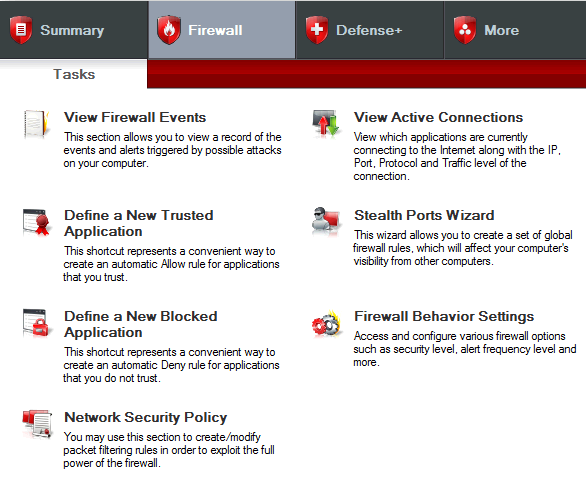
The Firewall tab in Comodo Firewall gives you information you could ever want on how your Firewall wants to be working.
You can view the alerts but also the events, see connections and you can tinker with a variety of settings related to your Firewall. Before playing with any settings in Comodo, you want to give its Help section located under the ''More'' tab. You need really to understand how a firewall works before you begin changing settings.
Click on ''Defense+.''
Defense+ is a Comodo tool to help further protect your computer from incoming viruses.
From Defense+, you can view Defense+ alerts, you can add and remove executable files and you can even run programs in a sandboxie to keep it from interacting with other areas of your computer.

When using Defense+, you begin by setting up a Computer Security Policy in Comodo Firewall. Click on ''Computer Security Policy'' to get started.
When using Defense+, you begin by setting up a Computer Security Policy in Comodo Firewall. Click on ''Computer Security Policy'' to get started.

Make sure you read the ''What do these settings do?'' link at the bottom.
This will give you a good overview of how each tab under the Computer Security Policy works. Until you become easy with Comodo and firewalls in general, you need to take the time to learn as much as you can about what each and every setting does before you set up your Computer Security Policy.
When you feel easy working with the Computer Security Policy, you can click on ''Defense+ Settings.''
This will allow you to turn on your Computer Security Policy and tinker with other settings. Click ''Ok'' when you are finished.

Click on ''More'' This tab has all the miscellaneous settings for Comodo, along with access to the Help and About sections for the program. Comodo provides support forums for the software.

If you click on ''Preferences'' you can view the general settings for Comodo Firewall.

Comodo Firewall is easy to use in Firewall Only mode. If you want to learn more about this Firewall you should use the internet for more information.
5) How to stealth your ports?
You might have heard about this, but do not know exactly what it is well.. I'm hear to tell you about it
Stealth your ports is a feature of Comodo Firewall to hide your ports from "Ports Scanning" and others attempt to remotely access your computer via its ports. In other words, your computer is "invisible" to attackers.
The following picture describes what you have to choose if its the first time you use Comodo Firewall.
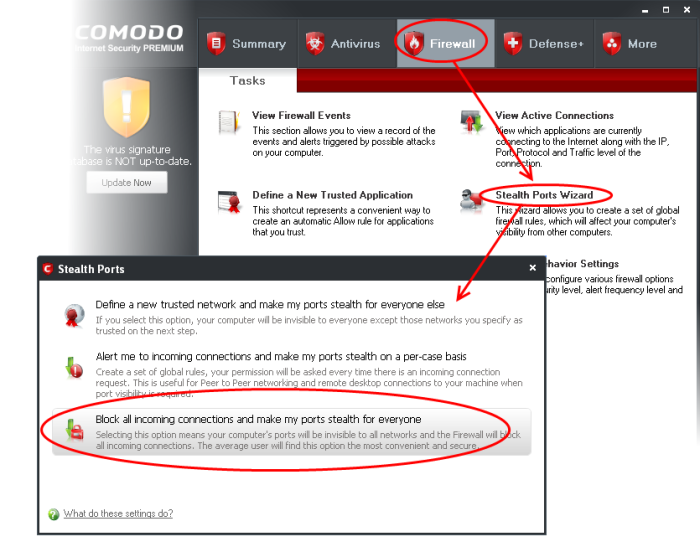
The default Rules changed from being alerted for incoming traffic on a per case basis to a general block of all incoming traffic (default Stealth).
There is a way to go here.
Use the Stealth Ports Wizard to go back to the old situation.
Go to:
Firewall -> Common Tasks -> Stealth Ports Wizard -> select "Block all incoming connections and make my ports stealth for everyone
You don't always have to use this option, you can check if all of your ports are stealth by checking here
6) Pro's & Cons Comodo Firewall?
Pro's
Simple install.
Firewall stealths all ports.
Detected all leak tests.
Defense+ component detects possibly dangerous file behaviors.
Sandbox feature limits access to sensitive areas.
Chrome-based browser replacement includes site inspection.
Totally free Firewall.
Cons
Firewall program control off by default.
Doesn't handle Web-based exploits.
Numerous and complex Defense+ popups for both good and bad programs force the uninformed user to make security decisions.
Browser site inspection too slow to be useful.
- - - Updated - - -
Forgett to give the link http://personalfirewall.comodo.com/
1) What is a Comodo Firewall?
2) Why should you use Comodo Firewall?
3) How to setup Comodo Firewall?
4) How to use Comodo Firewall?.
5) How to stealth your ports?
6) Pro's & Con's Comodo Firewall.
1) What is a Comodo Firewall?
Comodo Firewall is a Firewall that has been worked on with a lot of patient.
This Firewall is unique and it passes all known leak test to ensure the integrity of data entering and exiting your system.
There has been worked on a lot of things to make Comodo Firewall one of the best Firewall that has been worked on,
These are the most important features that Comodo Firewall has:
PC Magazine Online's Editor's Choice
Secures against internal and external attacks
Blocks internet access to malicious Trojan/Malware programs
Safeguards your Personal data against theft
Delivers total end point security for Personal Computers and Networks
2) Why should you use Comodo Firewall?
Firewalls are important to Internet security. However, most computer users do not know what they are, or do not know how to use them. While most computers come with a built-in firewall, most users end up disabling it or opting for another way to stop unwarranted transmissions to and from your computer. This is why you should use Comodo Firewall,
It's totally not annoying and it will provide a very good Internet Security which is very useful.
A firewall is a tool to protect your computer from online viruses that internet users encounter everyday examples are: RATs, Keyloggers, and other Malware files that will harm your Computer. Comodo Firewall is often considered one of the best firewalls available today. It offers an unrivaled level of protection from viruses, is easy to use and takes up minimum resources on your PC.
3) How to setup Comodo Firewall?
To get started you can download Comodo Firewall from their official website.
Click here to download, Once you have begun the installation,
you will be asked to choose one of three install types:
Firewall Only
Firewall with Optimum Proactive Defense
Firewall with Maximum Proactive Defense.
Each offers and different level of protection for your computer. If you have never worked with a Firewall before, you should choose the Firewall Only installation method. The Optimum and Maximum Proactive Defenses offer more protection against viruses, such as Malware, spyware and more.


Comodo Firewall also gives you the ability to use DNS routing for optimal protection. You can choose to:
opt into Comodo SecureDNS
or opt out Comodo SecureDNS
When you have chosen, click “Next” and you will begin the actual installation of Comodo Firewall.
If you have done what i wrote than you now have installed Comodo Firewall.
4) How to use Comodo Firewall?
First make sure you restart you computer before you start using Comodo Firewall.
When you have restarted your computer, you want to right click on the Comodo icon in your taskbar.
Click ''Open'' to open Comodo Firewall.

You will be shown with the Summary of your computer’s inbound and outbound connections. As you begin using the Internet, checking e-mail and doing other things on your computer, the number of inbound and outbound connections will rise and fall. Now you have 3 important options that you might need to use sometime.
Stop All Traffic
Restore All Traffic
Safe mode
If you think there is something odd going on your computer you can click Stop All Traffic, Until then you're not safe from Malware attacks.
Restore All Traffic is the option that you need to use to be safe from connections that may harm your computer.
If you click Safe mode you will have the ability to change the settings of how Comodo connects with your Computer.
There are 5 Firewall Security Levels, each one will offer a type of protection depending on what you need.
Now, click on the ''Alert Settings'' tab. This will change how Comodo alerts and popups warn your viruses.

If you are not familiar with those settings than you shouldn't touch it and leave it as how it is when you first installed it. Now click on the ''Advanced'' tab.

Click ''OK'' when you are done tinkering with the Comodo Firewall settings.
When you have clicked ''OK'' you should be back at the main screen of Comodo Firewall.
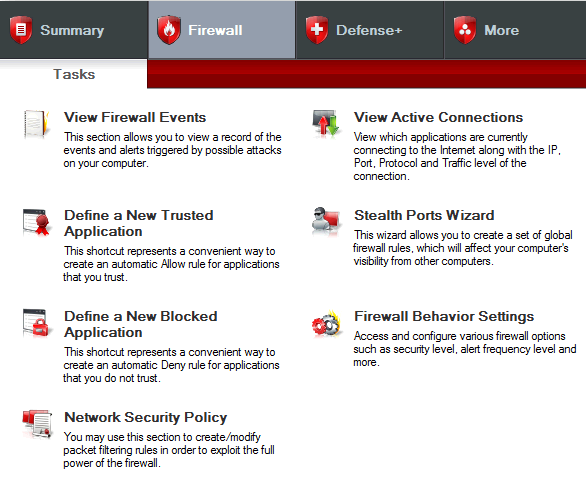
The Firewall tab in Comodo Firewall gives you information you could ever want on how your Firewall wants to be working.
You can view the alerts but also the events, see connections and you can tinker with a variety of settings related to your Firewall. Before playing with any settings in Comodo, you want to give its Help section located under the ''More'' tab. You need really to understand how a firewall works before you begin changing settings.
Click on ''Defense+.''
Defense+ is a Comodo tool to help further protect your computer from incoming viruses.
From Defense+, you can view Defense+ alerts, you can add and remove executable files and you can even run programs in a sandboxie to keep it from interacting with other areas of your computer.

When using Defense+, you begin by setting up a Computer Security Policy in Comodo Firewall. Click on ''Computer Security Policy'' to get started.
When using Defense+, you begin by setting up a Computer Security Policy in Comodo Firewall. Click on ''Computer Security Policy'' to get started.

Make sure you read the ''What do these settings do?'' link at the bottom.
This will give you a good overview of how each tab under the Computer Security Policy works. Until you become easy with Comodo and firewalls in general, you need to take the time to learn as much as you can about what each and every setting does before you set up your Computer Security Policy.
When you feel easy working with the Computer Security Policy, you can click on ''Defense+ Settings.''
This will allow you to turn on your Computer Security Policy and tinker with other settings. Click ''Ok'' when you are finished.

Click on ''More'' This tab has all the miscellaneous settings for Comodo, along with access to the Help and About sections for the program. Comodo provides support forums for the software.

If you click on ''Preferences'' you can view the general settings for Comodo Firewall.

Comodo Firewall is easy to use in Firewall Only mode. If you want to learn more about this Firewall you should use the internet for more information.
5) How to stealth your ports?
You might have heard about this, but do not know exactly what it is well.. I'm hear to tell you about it
Stealth your ports is a feature of Comodo Firewall to hide your ports from "Ports Scanning" and others attempt to remotely access your computer via its ports. In other words, your computer is "invisible" to attackers.
The following picture describes what you have to choose if its the first time you use Comodo Firewall.
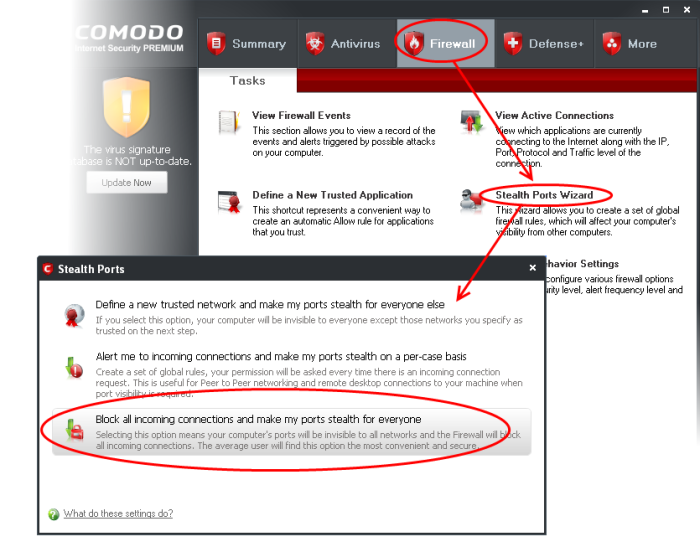
The default Rules changed from being alerted for incoming traffic on a per case basis to a general block of all incoming traffic (default Stealth).
There is a way to go here.
Use the Stealth Ports Wizard to go back to the old situation.
Go to:
Firewall -> Common Tasks -> Stealth Ports Wizard -> select "Block all incoming connections and make my ports stealth for everyone
You don't always have to use this option, you can check if all of your ports are stealth by checking here
6) Pro's & Cons Comodo Firewall?
Pro's
Simple install.
Firewall stealths all ports.
Detected all leak tests.
Defense+ component detects possibly dangerous file behaviors.
Sandbox feature limits access to sensitive areas.
Chrome-based browser replacement includes site inspection.
Totally free Firewall.
Cons
Firewall program control off by default.
Doesn't handle Web-based exploits.
Numerous and complex Defense+ popups for both good and bad programs force the uninformed user to make security decisions.
Browser site inspection too slow to be useful.
- - - Updated - - -
Forgett to give the link http://personalfirewall.comodo.com/
