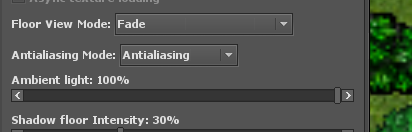IP: rpglw.com
Port: 7171
Client: Tibia 8.6/own client
Uptime: 24/7
Hosted in: Brazil and USA
Website: Latest News - The LegendsWorld! (https://rpglw.com)
Exp rate: Custom
Map: Custom, Home made.
Runes: No Runes
Loot rate: Custom
Server type: Pvp-Rpg.
Skills & Magic rates: Custom
After 3 long years the LegendsWorld is finally back!
Opened at 08/26!
More than 300 Quests, with more than 1000 Missions to be done!
8 Cities to explore!
100% Custom Map made by our team!
4 Classe with 8 promotions to choose!
Come and check our server! You will not regret!
--- Socials ---
Website: Latest News - The LegendsWorld! (https://rpglw.com/)
Facebook: Legends World (https://www.facebook.com/LegendsWorldGames/)
Youtube: https://www.youtube.com/channel/UCkvp7mhbRqpPkRY7mOR5CUg






Port: 7171
Client: Tibia 8.6/own client
Uptime: 24/7
Hosted in: Brazil and USA
Website: Latest News - The LegendsWorld! (https://rpglw.com)
Exp rate: Custom
Map: Custom, Home made.
Runes: No Runes
Loot rate: Custom
Server type: Pvp-Rpg.
Skills & Magic rates: Custom
After 3 long years the LegendsWorld is finally back!
Opened at 08/26!
More than 300 Quests, with more than 1000 Missions to be done!
8 Cities to explore!
100% Custom Map made by our team!
4 Classe with 8 promotions to choose!
Come and check our server! You will not regret!
--- Socials ---
Website: Latest News - The LegendsWorld! (https://rpglw.com/)
Facebook: Legends World (https://www.facebook.com/LegendsWorldGames/)
Youtube: https://www.youtube.com/channel/UCkvp7mhbRqpPkRY7mOR5CUg