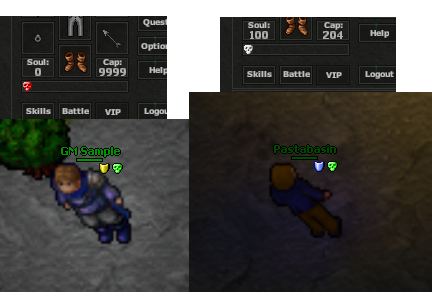You are using an out of date browser. It may not display this or other websites correctly.
You should upgrade or use an alternative browser.
You should upgrade or use an alternative browser.
[Download] Tibianic DLL Sources (Client Injection)
Chriistian.L.B
Intermediate OT User
- Joined
- Apr 17, 2008
- Messages
- 231
- Solutions
- 5
- Reaction score
- 130
someone can share this content ? the git is down
someone can share this content ? the git is down
They are attached to the topic, just hit ex the "tibianic-dll-master.zip" button.
E
emil92b
Guest
anyone else had problem with party showing wrong skull icons, or knows how to solve it?


E
emil92b
Guest
i tried both the one from download and standard 7.72, still same issue@emil92b check your .pic file.
CipsoftStinks
www.relicaria.com
did u changed it at update folder of yourwebsite too?i tried both the one from download and standard 7.72, still same issue
E
emil92b
Guest
yes ofc..did u changed it at update folder of yourwebsite too?
CipsoftStinks
www.relicaria.com
i'll gonna test it with my files and gonna tell you if im having the same issue thenyes ofc..
CipsoftStinks
www.relicaria.com
Raggaer
Godly Member
uWhat is cracked client?
CipsoftStinks
www.relicaria.com
The cracked client is one that someone like me uses (with some dll modifications not from source) i use XOR ENCRYPTION at my server source to use the clientWhat is cracked client?
CipsoftStinks
www.relicaria.com
to fix this issue check for main.cpp // const.h
and play with these values
main.cpp
or maybe this at const.h
and play with these values
main.cpp
Code:
if(player->skull != SKULL_NONE){
if(iconNumber == 0){
switch(player->skull){
case SKULL_YELLOW: {
g_lastTmp = 0x0EC;
break;
}
case SKULL_GREEN: {
g_lastTmp = 0x0ED;
break;
}
case SKULL_WHITE: {
g_lastTmp = 0x0EE;
break;
}
case SKULL_RED: {
g_lastTmp = 0x0EF;
break;
}
}
Code:
enum skull_t {
SKULL_NONE = 0,
SKULL_YELLOW = 1,
SKULL_GREEN = 2,
SKULL_WHITE = 3,
SKULL_RED = 4,
};
enum Party_t {
PARTY_NONE = 0,
PARTY_INVITER = 1,
PARTY_INVITEE = 2,
PARTY_MEMBER = 3,
PARTY_LEADER = 4,CipsoftStinks
www.relicaria.com
Qbazzz
Pół człowiek, pół litra
@CipsoftStinks
This whole function is written wrong I think(skulls and flags should be in one switch).
I dont have time for fixing stuff for free all the time, if you want you can hire me.
C++:
int _stdcall HookedGetIconSkin(int iconNumber)I dont have time for fixing stuff for free all the time, if you want you can hire me.
CipsoftStinks
www.relicaria.com
How much?@CipsoftStinks
This whole function is written wrong I think(skulls and flags should be in one switch).C++:int _stdcall HookedGetIconSkin(int iconNumber)
I dont have time for fixing stuff for free all the time, if you want you can hire me.
Qbazzz
Pół człowiek, pół litra
Write pm to me.
can anyone re-write the tutorial?
the link is broken
when i first open the tibria in C++, i see a window that says
"The compiler settings format of Dev-C++ has changed.
Please update your settings at Project >> Project Options >> Compiler and save your project"
I tried a few things in there (changing Base Compiler Set and different customizations) but nothing has worked, so i have been trying to edit without changing anything. I dont get any errors that way when i compile.
I haven't made a website yet so I can't get past the auto update
i would prefer to remove the automatic updates altogether (if someone could help with that too, it'd be great!)
i try to change something in dev++ and compile but i dont see any changes
i removed the R from
in const.h
thinking i would see the change "Tibia Client" on the window title but i didn't
i also tried to "rebuild all" instead of compile but it didnt work and now (not sure what happened) but everytime i try to rebuild i get erros, even from the original files
the link is broken
when i first open the tibria in C++, i see a window that says
"The compiler settings format of Dev-C++ has changed.
Please update your settings at Project >> Project Options >> Compiler and save your project"
I tried a few things in there (changing Base Compiler Set and different customizations) but nothing has worked, so i have been trying to edit without changing anything. I dont get any errors that way when i compile.
I haven't made a website yet so I can't get past the auto update
i would prefer to remove the automatic updates altogether (if someone could help with that too, it'd be great!)
i try to change something in dev++ and compile but i dont see any changes
i removed the R from
LUA:
#define MESSAGE_TITLE "Tibria"
#define WINDOW_TITLE "Tibria Client"thinking i would see the change "Tibia Client" on the window title but i didn't
i also tried to "rebuild all" instead of compile but it didnt work and now (not sure what happened) but everytime i try to rebuild i get erros, even from the original files
CipsoftStinks
www.relicaria.com
For the next try to review the thread brocan anyone re-write the tutorial?
the link is broken
when i first open the tibria in C++, i see a window that says
"The compiler settings format of Dev-C++ has changed.
Please update your settings at Project >> Project Options >> Compiler and save your project"
I tried a few things in there (changing Base Compiler Set and different customizations) but nothing has worked, so i have been trying to edit without changing anything. I dont get any errors that way when i compile.
I haven't made a website yet so I can't get past the auto update
i would prefer to remove the automatic updates altogether (if someone could help with that too, it'd be great!)
i try to change something in dev++ and compile but i dont see any changes
i removed the R from
in const.hLUA:#define MESSAGE_TITLE "Tibria" #define WINDOW_TITLE "Tibria Client"
thinking i would see the change "Tibia Client" on the window title but i didn't
i also tried to "rebuild all" instead of compile but it didnt work and now (not sure what happened) but everytime i try to rebuild i get erros, even from the original files
'm uploading the tutorial from GitHub here since I'm deleting the repo.
Use the provided tools in OP: the Dev C++ provided has the right mingw version and a custom boost file, and the client is reversed engineered to work with the dll.
How To Compile On Windows With Dev C++
- Open the the DEV File
- ALT + P to open Project Options, or Project -> Project Options from the menu
- Then Directories -> Include Directories, and replace ALL the paths to where the source is on your computer
- CTRL + F and find in all files: tibria.com and replace them with your IP
- Always clean before compiling: Execute -> clean then Execute -> compile
- Drag the .dll to your client/game folder
Implement the auto updater
- Make a directory called update inside your web server folder. Usually: Linux: /var/www/ or /var/www/html/, and Windows (xampp):C:\xampp\htdocs\
- Copy the versions.php to the newly made directory
Not Required:
- Not all values are changed in the DLL source, some values require client hex-editing. For this you need: XVI32
- You can also change the .dll name by going to Build Options -> Override output filename (If you do this step, you also have to hex edit the client to match the right .dll path)
You're all set.