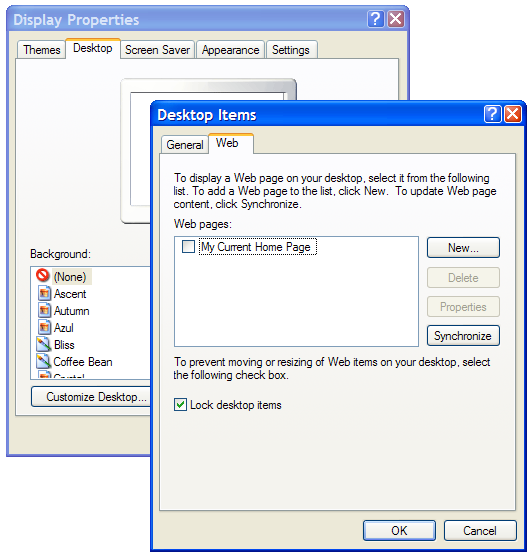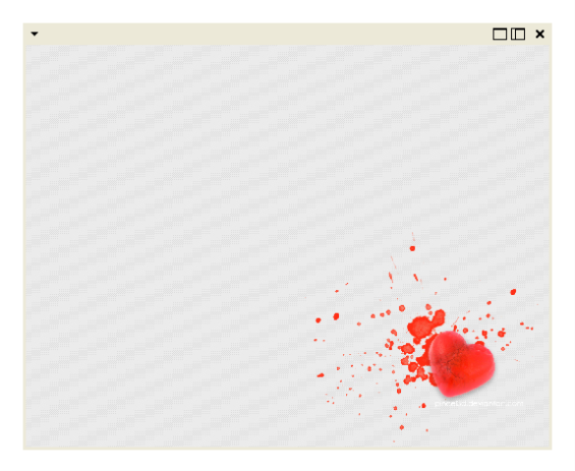This will tell you everything about dual monitors, and how to set them up. Even the trick to getting a different background for the destop on each one.
1. Setup:
First, youll have to set them up. So you'll ned 2 monitors. Now since your reading this, we obviously know you have 1 monitor plug. Check for 2, if you have a radeon video card (pretty common) you'll have 1 VGA and 1 DVI port, and an s-video which you wont be needing. Here what these plugs look like:
VGA, should always be blue, your monitor is probably using it.
DVI is always white, and if you have the default video card built into your motherboard, and not a AGP or PCI card, you probably wont have this.
If you have 2 of those (1 of each or 2 of the same, doesnt matter), your ready to continue, if not get yourself another video card.
Now, you must hook up a monitor to each one. (I dont really need to explain this).
From here I recommend you print this out, you'll be restarting alot and changing the resolution alot, so it would be easier.
Now, Restart your computer. Once your logged on, you should see your screen duplicated on both monitors. If so, then its <almost> working. Now you need to comfigure it. Rightclick on an open space on your destop, and go to "properties", and then you'll see a settings tab, go to it.
This is what you should see. Make a note of your resolution.
Now you'll choose, which monitor goes were? Hit identify to show which monitor is which (it will display a big 1 and 2 on the screens), and drag them to how the setup is on your desk. Now, go to the one you want as your primary, and check "Use this device as my primary Monitor", and "Extend my Windows desktop onto this monitor".
Now go to your secondary monitor and check "Extend my Windows desktop onto this monitor".
HERE THE IMPORTANT PART, IT WILL RE ARRANGE YOUR DESTOP AND FUCK EVERYTHING UP IF YOU DONT DO IT CORRECTLY.
Make sure the resolution you noted before is that same you have now for the monitor you were using before you set up dual, use that same resolution for the second one, or if its a different size find one that looks right. Apply>ok
CONGRATS! Your done! Now you can drag windows (not maximized) to your second monitor, and then maximize them. Im able to watch full screen movies on one and use msn on the other, AT THE SAME TIME. You cna even use seperate icons on each destop, to ease confusion.
2. Setting different destop backgrounds:
(note i got some of this off a website, so ill be using screens from there, but explaining in my own words)
Youll notice both of your destop background are the same, and windows doesnt have a feature to make each one different. But, theres a way around everything. Heres how we can do this:
Open the properties on your desktop once more, and click the desktop tab. click "Customize destop". Heres what you have.
Now, click "new", and enter the url of the background image you want were you see "location". Then hit "ok". Now hit ok again, and then apply. Then press "ok" to leave "Display Proterties" window. Youll see something similar to this on your desktop:
Ofc, it will have the background you enetered, drag this to your second monitor, and maximize it. Now righclick on your desktop and do the following:
CONGRATS, YOU WIN!!!
I made this cause i just got done doing the same for mine, and found it VERY useful. I hope it helped. I think i got everything covered, let me know if i forgot something.
All i ask is if this helped you and you used it, rep me!