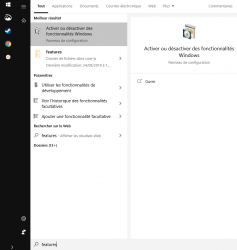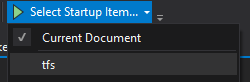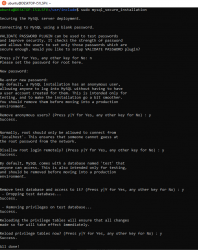Fox Rother
Highly Skilled in Noobing
- Joined
- Aug 10, 2010
- Messages
- 63
- Reaction score
- 36
About
You can follow this guide.
What is the goal of this guide:
A stable Windows development environment.
What is not the goal of this guide:
A production environment for TFS. Do not use it as a production set-up.
What this guide will teach you:
How to set up a Windows environment to compile TFS sources for Linux (on Windows) and run it without virtual machines.
After this guide, you'll be able to get the TFS source, edit it, compile it and run it.
What this guide will not teach you:
How to compile TFS for Windows. No .exe files!
You will be able to run your test server only within Ubuntu Windows Subsystem for Linux.
What you will use:
- Vistual Studio Community 2019.
- Ubuntu 18.04 WSL.
- Cmder (a console emulator).
- Virtual Machines (VirtualBox, Vmware Player/Workstation, Vagrant).
- Containerization and orchestration technologies (Docker, Kubernetes).
What this setup looks like:
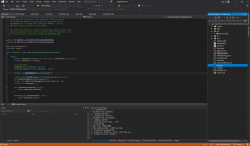
Why this might be useful to you:
- Very little overhead compared to using a VM.
- Amazing development experience from Visual Studio.
- Solid Linux compiling & execution environment.
- Not "workaround" based. All the solutions respect the project design.
- Very likely to work as advertised.
- Source files stay in one place. No back and forth between systems.
- You'll be better prepared to deploy your custom server to an actual server.
You need Windows 10 for this.
If it sounds good to you, then let's get to work!
Last edited: